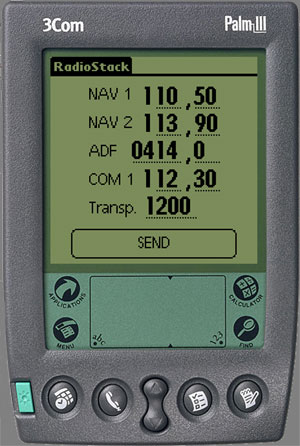
RadioStack is a small, but very useful tool for the Microsoft Flightsimulator 2000 and 2002. It provides the possibility to setup the basic settings of the plane's radio stack from the Palm handheld. This saves space on the screen, you don't have to open the radio stack subpanel, if you want to change a frequency.
RadioStack connects via the serial port from the Palm Cradle to the PC. As soon as the Flightsimulator is started, the Palm Application opens the connection and gets the current radio stack settings. Now you have the possibility to change the frequencies either on the Palm or in the Flightsimulator. The two radio stacks are synchronized automatically, even if the ATC (Air Traffic Control) in FS2002 changes them.
Additionally to the Palm Application you can use a remote panel for Windows or JAVA. With this Panels you are able to setup the radio stack using a second computer in the local network or even the Internet.
The installation of RadioStack is very simple. The
executable "RadioStack1beta1.exe" contains the Setup Program for RadioStack.
Just double-click it and you will be guided through the installation. A program
group will be added to Windows' startmenu.
The program group "RadioStack" contains the following programs:
Before you can use RadioStack the first time, you have to run "Radio Stack Config". This configuration tool is used to setup the basic settings for the connection and to install the Palm Application.
See Configuration for details.
Before deinstalling RadioStack using the "Uninstall" program found in the "RadioStack" program group, you have to uninstall the Flightsimulator plugins. This can be done using "Radio Stack Config". You just have to press the "Uninstall" button for each Flightsimulator version.
The program "Radio Stack Config" is used to setup everything regarding the connection from Palm to Flightsimulator. Additionally you can install the Palm Application here.
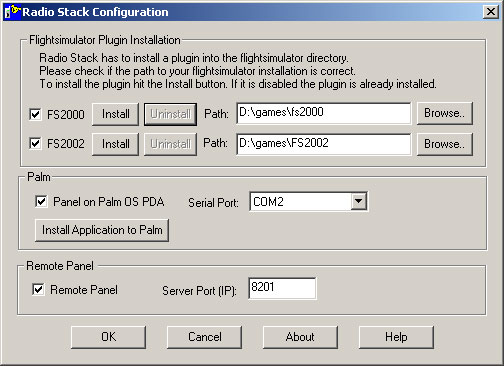
Flightsimulator Plugin Installation
The top section specifies the Flightsimulator version the plugin to setup the communication is installed for.
Please verify the installation pathes determined by the configuration program. If everything is OK, just press the "Install" button. In the case this button is grey, the plugin is already installed.
The successful installation of the plugin can be verified by starting the Flightsimulator. There has to be a "RadioStack" entry in the menu bar now.
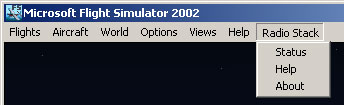
The middle section of the configuration dialog deals with the Handheld settings. The "Install Application to Palm" button causes the installation of the Palm Application during the next "HotSync".
The check box "Panel on Palm OS PDA" has to be activated for using the Palm Application with the Flightsimulator.
Specify the "Serial Port" your cradle is connected to. Please not, that RadioStack currently supports serial connections only. Infrared or USB connections are not supported!
The configuration program tries to determine the correct serial port automatically at the first run..
To find the serial port your cradle is connected
to, start the HotSync application. Right click the icon in the system tray
at the bottom right of the screen. Choose "Setup" from the popup menu and
select the "Local" tab. Here you can see the valid COM port for the
serial connection.
Radio Stack Config marks currently used ports. This
could happen if you have started the HotSync Manager for example.
Before you start the Flightsimulator, be sure to close the "HotSync" Manager. Otherwise the serial port is occupied.
When done all settings, please press the "OK" button. After that you have to do a "HotSync" to install the Palm Application.
Remote Panel
Additionally to the Palm Application you can control the Radiostack of the Flightsimulator using a Remote Panel also.
This panel works like the Palm Application and can be started on any computer in the network. To use this panels, you have to enable the "Remote Panel" check box in the configuration dialog. "Server Port" specifies the port the connection is using. This setting can be left untouched for the very most cases.
After the installation of the Palm Application, it has to be executed and the Palm has to sit in the Cradle. Now start the Flightsimulator. Please be sure that the "HotSync" Manager is not running, it blocks the connection.
While the Flightsimulator is running, your Palm Application should look like this:
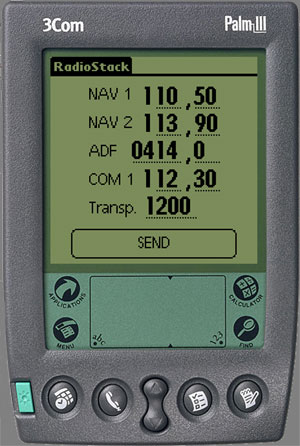
Here you can see exact the same settings like at the radiostack panel of the Flightsimulator. The current version allows to set NAV1 (=VOR1), NAV2 (=VOR2), ADF, COM1 (=ATIS) and the transponder (squawk).
The digits are written as usual, via the Graffiti field. The values are transmitted to the Flightsimulator after pressing the "Send" button.
When entering a wrong value, which is not accepted by the Flightsimulator, you will get a corrected value sent back to the Palm.
If you change a value in the Flightsimulator, it is sent to the Palm also.
The Remote Panel allows you to remote control the
radiostack using a second computer (e.g. a Laptop). This panel can be used
with the Palm Application in parallel.
The Remote Panel is available in two versions:
The windows version runs on all 32 bit Windows versions. The Beta Version 1 was tested in detail with Win98 and Windows 2000.
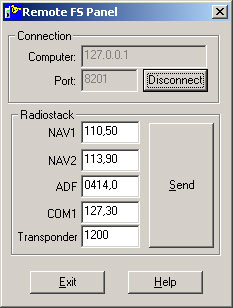
While running the Flightsimulator, setup the connection by specifying the host name or IP address of this computer, and press the "Connect" button. This will establish the connection.
Now you should see the current settings of your radiostack
(like in the picture above).
These settings can be changed using the keyboard and transferred to the Flightsimulator also.
Changed values in the Flightsimulator are sent to the panel also.
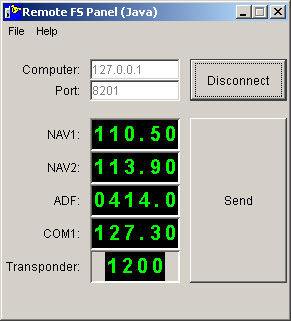
The JAVA version runs on every Operating System having at least the JAVA 1.3 Runtime Environment installed (SUN JRE). This is automatically done if you have Netscape 6.x installed.
We have tested the JAVA Panel at Win98, Windows 2000, Linux and Solaris 2.8 for SPARC.
You can download the JAVA Runtime Engine 1.3 using the following link (4 MB): Java Runtime Engine 1.3
If the JRE is installed correctly, just start the JAVA Panel using
the shortcut in the RadioStack program group.
We found out, that the execution is not possible if the installation
contains a black character (e.g. C:\flight programs\RadioStack). We recommend
to install RadioStack in a different directory in this case.
You can start the JAVA Panel using the command line also. Just type "java
-jar rFsPanel.jar".
Running the Panel using Unix (Linux, Solaris ...):
First of all the Panel has to be installed for Unix. Just copy the file
rFsPanel.jar from the install directory to your Unix Filesystem. Then start
the panel by typing:
java -jar rFsPanel.jarat the command line. In some installations you can start the panel using the KDE File manager also.
To verify the correct JAVA version is installed type:
java --versionat the command line. You need at least version 1.3
The connection and behaviour is similar to the windows version.
The digits for the frequencies can be changed using the mouse. Point your mouse to the upper half of a digit, a "+" appears. In the lower half, you see a "-". Pressing the left mouse button increases or decreased the digit value depending on the symbol.
One difference to the windows version is an additional error check, which prevents you from non valid values.
Changed digits are shown in a different color in the panel. The changes are sent using the "Send" button to the Flightsimulator.
Will the functionality of RadioStack be extended in the future?
If we receive some positive feedback for RadioStack, we would like to implement the Autopilot settings or other panel elements also. This allows to clean up the screen bit by bit, so you can use the actual panel of the Flightsimulator in a smaller size.
Does RadioStack work with IR or USB connections also?
Currently RadioStack supports only the serial ports.
Which Palm model do I need to run RadioStack?
RadioStack runs on all Palm models having PalmOS 3.3 or higher installed. The Handheld also has to provide a serial interface to the PC.
I cannot run the JAVA Panel!
Please check if you have at least JRE 1.3 installed.
To do this enter "java --version" at the command prompt. If you have an older
version, you must install JRE 1.3 or higher.
You could also run into problems, if the JAVA Panel
is installed in a directory having blank characters in its path name. In
this case you have either to copy the .jar file to a different directory
or reinstall RadioStack.
If you find an error or problem, do no hesitate to contact the Bearsoft Support Team .
The current version of RadioStack is Freeware.
The program is provided as is, without any warranty. Use the program at your own risk. We are not liable for any damage caused by this software directly or indirectly.
Flightsimulator 2000 and 2002 are registered trademarks of Microsoft .
Palm OS and HotSync are registered trademarks of Palm Computing, Inc.
Linux is a registered trademark of Linus Torwalds
Solaris and Java are registered trademarks of Sun Microsystems
If anybody thinks that we violate any rights of others, please contact us immediately by e-mail at support@bearsoft.de . We don't intend to violate any trademarks or copyrights with RadioStack.
Special thanks to Luciano Napolitano for the
hints on flight simulator plug in programming !
We appreciate questions, critics or any other hint
of any kind.
Internet:
www.bearsoft.de
Support: support@bearsoft.de
Rosenheim, 14th of February, 2002